About ScreenClip
-
Where are my Clips stored?
Your clips will be stored in the browser storage by default. By connecting to your ScreenLink account, your clips will be automatically stored in the ScreenLink servers. In a near future, you will be able to connect your Google Drive to improve your storage capacity.
-
How do I start with ScreenClip extension?
1. Make sure you have the ScreenLink Extension installed.
2. Make sure your extension is enabled. In Google Chrome, go to More Options > More Tools > Extensions and verify that the extension is enabled.
3. Pin ScreenClip to your browser header. Click on the Puzzle-icon at your browser header and click the pin icon next to the ScreenClip logo.
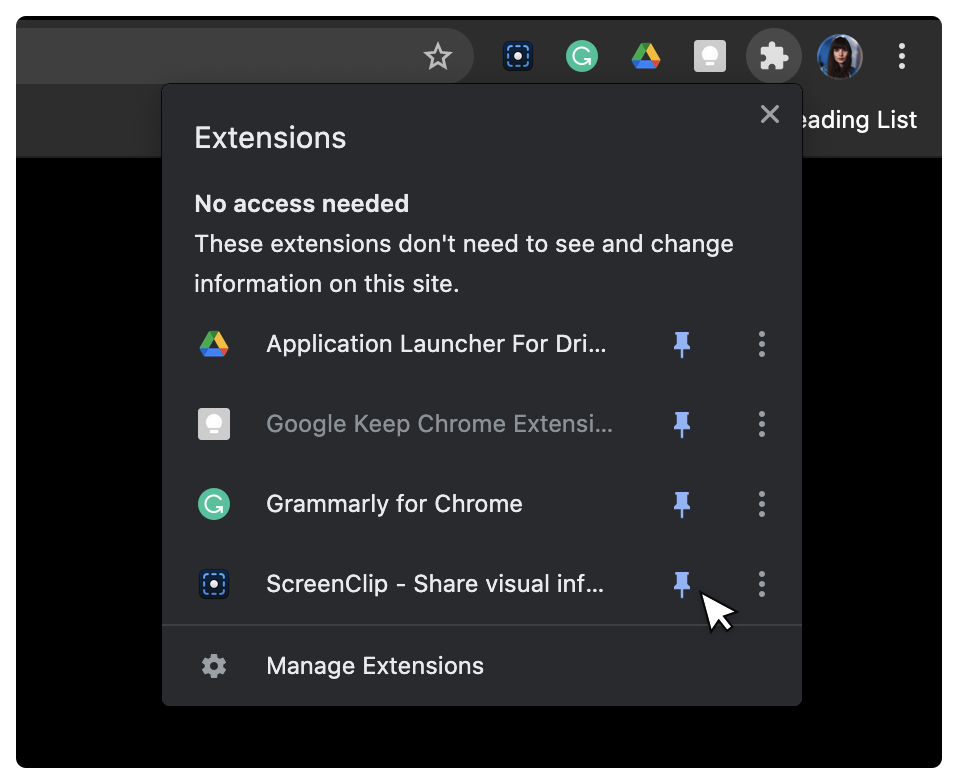
Clipular related
-
What happened with Clipular?
Nothing! It was just reinvented, re-branded, re-built for improvement and new features.
We have been working on new and exciting features, like comments, web annotations. In order to reflect these improvements, we thought this new phase deserves a look refresh. Therefore, we decided to rebrand Clipular into ScreenClip, which also looks to have more integrations with other applications in the future. -
What will happen with my Clipular account and content?
Nothing really. Clipular will continue to work, but all improvements, new features and support will be provided only in ScreenClip.
Do you have comments or suggestions?
Please leave us a comment on our Chrome Store page.
Do you have more questions? 🤔
Please leave us a comment on our Chrome Store page .